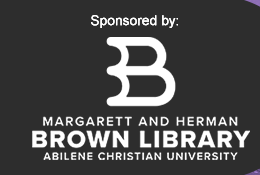Submitting Your Electronic Project or Thesis to DC@ACU
DC@ACU (DigitalCommons@ACU) is Abilene Christian University’s open access digital archive promoting your unique and creative work for current and future research and instructional use. By submitting your Departmentally and ACU Graduate School approved work, you are providing access to your scholarly, intellectual and creative work through ACU’s Brown Library and Special Collections. Congratulations on your hard work!
Before you submit your Honors College Project Thesis, be sure it is your FINAL Honors College approved document, and that it is in the PDF or Word Document file format.
Questions, or Need Help?
If you need assistance with your DC@ACU account or submitting your project or thesis, email or call 325.674.2352. DC@ACU assistance is available during most university business hours (9a-5p) during the work week and calendar year. If you have questions specific to ACU’s Honors College Project Thesis requirements, please contact Seth Shaver at or call 325.674.2891.
Submitting Your Honors College Project Thesis
We recommend using one of the following web browsers in navigating through, and uploading your materials to DC@ACU, in order to ensure a successful upload process:
- Firefox
- Chrome
- Safari
- Internet Explorer 7
- After opening a new window or tab using one of the recommended browsers mentioned above, go to DC@ACU: http://digitalcommons.acu.edu
- Click on “My Account”, and enter in your ACU “Email address” and “Password” you chose in creating your account several weeks ago.
- If you have not created an account on DC@ACU, please click on “Sign up”, under “Create new account”. Please use your ACU email when creating your account. When you have received confirmation of your DC@ACU account, log in and continue the submission process.
- After signing in to your DC@ACU account, you will need to locate the “Author Corner” text, located on the left-hand side menu, and click on the “Submit Research” link.
- Read the “Submission Instructions” and the “Terms of the Non-Exclusive License”, checking the box at the bottom of the license and click “Continue”.
- Follow the direction prompts, making sure you enter the following information about your project or thesis:
- Full title of your Honors College Project Thesis
- Your ACU email address
- Your full name as it appears on your Honors College Project Thesis
- Final approval date of your Honors College Project Thesis – Month and Year
- Degree name
- Department
- Honors College Project Thesis Chair’s first and last name – DO NOT INCLUDE TITLES such as Dr. Ph.D., or Mr./Ms./Mrs.
- The Keywords you and your Honors College Project Thesis Chair chose – if any, up to seven (7) independent words, separated by commas.
- The Subject categories you and your Honors College Project Thesis Chair chose – if any.
- Abstract
- Access – the default is Open Access.
- Choose the Creative Commons License to protect and make others aware of how they can use your work – we recommend choosing CCL 4.0, in order to maximize dissemination and use. For more information about Creative Commons Licensing, click on this link: http://creativecommons.org/licenses/
- Upload your PDF or Word Document file by selecting “Upload a file” and click the “Browse” button to locate your manuscript from the computer you are using.
- DO NOT USE “Provide a link to the full text”, as this option will not upload your project or thesis but instead only record an external URL.
- If you have supplementary files, place a check in the “Supplementary Files” box. You will be prompted to upload your supplementary content after you click on “Submit Paper”.
- Supplementary Files are intended for those items used in supplementing your Honors College Project Thesis. Examples would be datasets, video, audio, photos, and other items. Each of these files MUST have been approved by your advisory committee as part of your project.
- You will upload your supplementary file or files in the same manner you upload your Honors College Project Thesis.
- Remember to place a check in the “Supplementary Files” box, before clicking on “Submit Paper”.
- After clicking on “Submit Paper” you will be prompted to upload the supplemental content.
- Select “Browse”, locate and select the file you are wanting to upload.
- You can only upload one file at a time, and will be required to enter a brief description for each.
- When a supplemental file has been uploaded, you will be asked to give a brief “Description” for the file.
- Click “Save New File”.
- If you have additional supplemental files, please do so now before clicking on the “Continue” tab.
- You will upload your supplementary file or files in the same manner you upload your Honors College Project Thesis.
- Once you have submitted your Honors College Project Thesis, as well as any supplemental files, you will be able to revise your submission or logout.
- Supplementary Files are intended for those items used in supplementing your Honors College Project Thesis. Examples would be datasets, video, audio, photos, and other items. Each of these files MUST have been approved by your advisory committee as part of your project.
- Congratulations! You have successfully submitted your Honors College Project Thesis to DC@ACU.
Your submitted project will be reviewed by the Honors College Project Thesis Editor for format compliance, as well as double-check to make sure any uploaded supplemental files were pre-approved by your advisory committee. If any changes need to be made, you will receive an email notification. If your items are approved by the Honors College Project Thesis Editor, it will be posted to DC@ACU and be publicly viewable on the web. You will receive an auto-generated message to your ACU email account notifying you when your content is posted. You will not be able to make any changes or edits to your submission after is made public to the DC@ACU site.